A call recorder app can record your voice call conversations. These call recording apps also help you store proof of the calls made between you and other callers. Every Android smartphone user wants to install a good call recorder app, and there are numerous call recorder apps available on the Android platform. If you are thinking of installing a call recording app, it can be easily done via the Google Play Store. However, most Android phone users are unaware that many phone developers already include a call recording option in the default call dialer app. If you are not using automatic call recording, this option can be very helpful. So, how do you record a call on Android with or without using a call recording app?
Record Calls on Android Device Without App.
As mentioned, many phone companies, such as Xiaomi, Samsung, One Plus, etc., provide an inbuilt call recording feature within the call dialing app. To record a voice call, you don’t need to set up anything. Just dial the call, and when it gets connected, you will see a three-dot menu option. Tapping on the menu will display a menu on the screen, and you can tap on the “Record call” option.
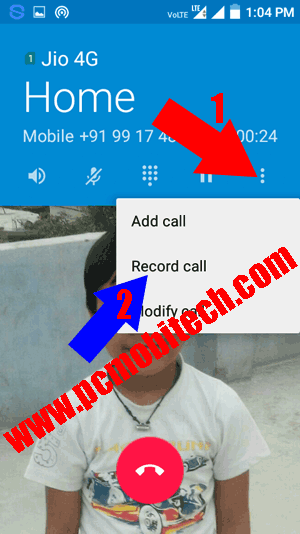
After tapping on “Record Call,” voice conversation recording will start, and you’ll see a call recording icon notification on the screen. When you disconnect the call, the recording will be automatically saved in the CallRecord folder on the SD card.
In recent days, Android smartphones are also coming with an automatic call recording option. The same feature is available in the latest Samsung Android devices, such as Samsung A50S and M30S, which are based on Android Pie 9.0. To enable automatic voice recording in these devices, open the Call dialer app, tap on the top-right three-dot menu, and choose “Settings.” In the Call Settings, you will find the “Recording calls” option; go inside this and toggle the Auto recording button.
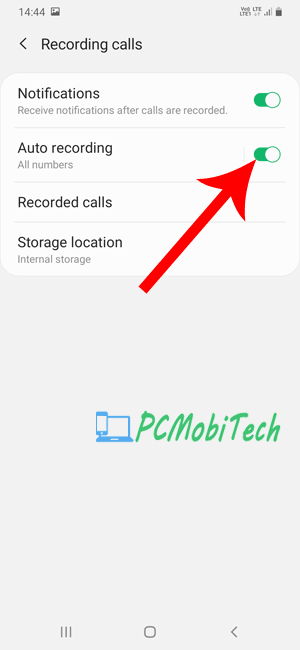
Read the full steps: Automatic Call Recording in Samsung M30S. We can anticipate that all future smartphones will offer the same auto call recording option, eliminating the need to install additional recording apps.
Also See:
- 5 Best Call Recorder Apps For Android Phones.
- How to watch hidden Videos files In Android Phone with MX Player
- How to hide & protect files-folder in Android phone.
- Share Android Smartphone Internet to PC-Laptop via Bluetooth.
- 5 Battery saving tips for Android Smartphone Users.
Record Call With Call Recording Apps
Many Android phone developers don’t include a call recording feature, and without a call recording app, it is not possible to capture voice calls. So, if your smartphone lacks a built-in call recording feature, you will need to install the best call recording app from the Google Play Store. Here, I’m listing a few call recording apps that will allow you to easily start call recording automatically:
These call Recording Apps are most popular in Google Play Store and well rated. So you can use any one of them to record call, only in case if your device doesn’t have builtin call recording ability.





it has suddenly stopped recording via super backup restore app
showing NA recording .
in redmi pro 8 mobile.
why …
You are wrong. This is not an option, at least on a North American device.
Try alternative option.
I have not any three dot in my ph when the call connected
will i have to tap always on each call?
I have an automatic call record app preinstalled on my phone, but it doesnt work on one specific phone number, why? How?
Have you blocked that contact with country code?
How to dial call